The temperature transmitter is a popular instrument in process plants. Like most transmitters, it needs to be calibrated to assure that it is operating accurately. So, let’s take a look at how the calibration is done!
Before looking at the calibration, it is good to remember the fundamental purpose of a temperature transmitter; temperature needs to be measured in various (remote) locations in the process plants. A temperature sensor (typically RTD or thermocouple) is inserted into the process to measure the process temperature. The output of the temperature sensor is a resistance (RTD) or voltage (thermocouple) that is dependent on the temperature specified in international standards.
Anyhow, it is not possible/practical to transfer the sensor’s output signal long distances.Therefore, the temperature sensor is connected to a temperature transmitter that converts the sensor signal into a format that is easy to transfer long distances, conventionally this is a 4 to 20 mA current signal. This kind of current signal is possible to transfer long distances in normal simple cables, even if there is some resistance in the cable it does not cause the current to change, it just causes some voltage drop.
But to get to the actual calibration - in order to calibrate the temperature transmitter, we need to check that it is converting input to output accurately.
There are different calibration scenarios, you can for example:
- calibrate the transmitter only by simulating the sensor and measuring the output current
- calibrate the transmitter with the sensor connected into it
- calibrate the whole temperature measurement loop from the sensor to the DCS/SCADA display
Today we focus on the first scenario and in order to show how the calibration is done, we have done a video for you. If you are interested in the second and third scenario, we do have videos for them as well on our YouTube channel.
In this video we will show you how to:
- Make the connections
- Make an "As Found" calibration
- Perform trimming of the HART RTD transmitter
- Make an "As Left" calibration
Please check out the video below, hope you like it!
Related content:


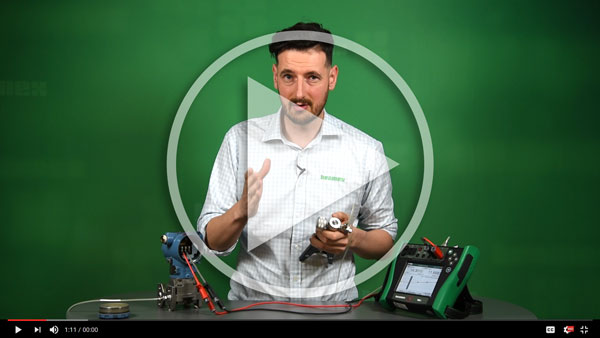

![How often should instruments be calibrated [update] - Beamex blog](https://blog.beamex.com/hubfs/Beamex_blog_pictures/History_trend.jpg)
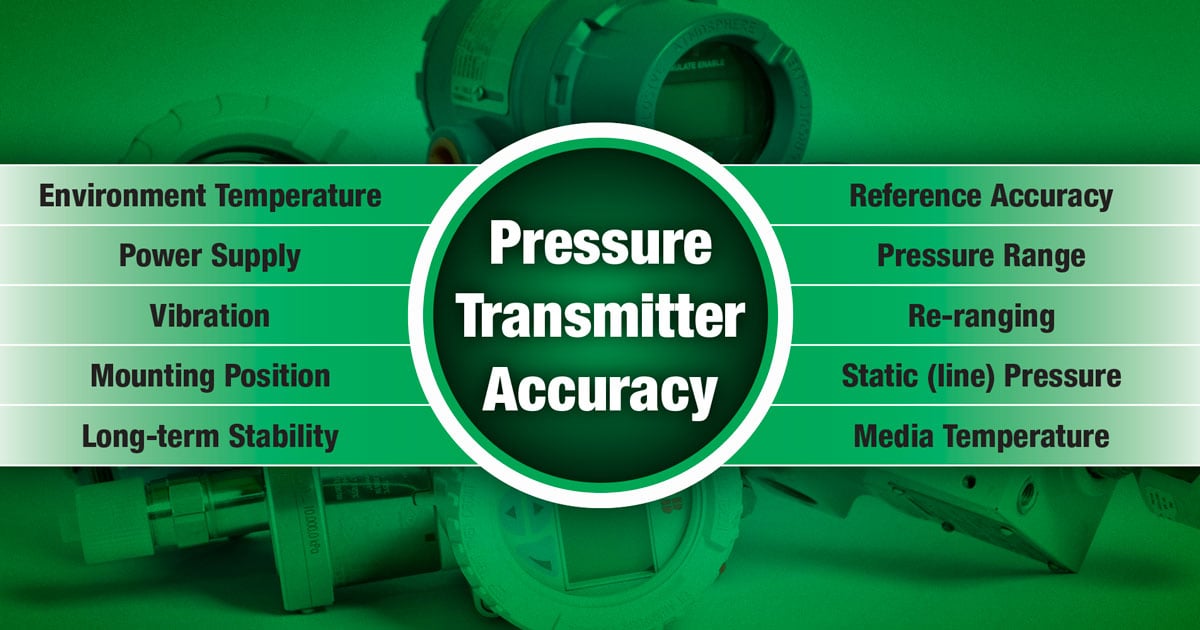
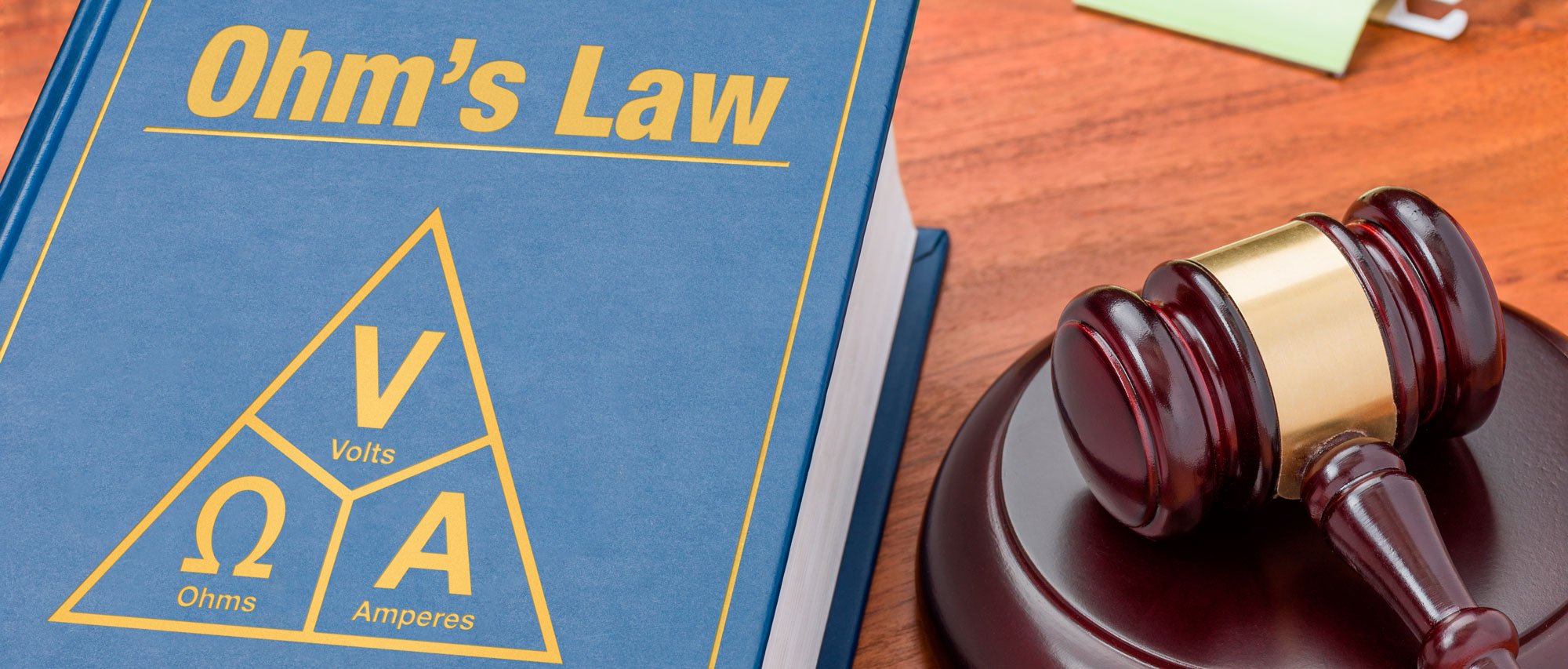

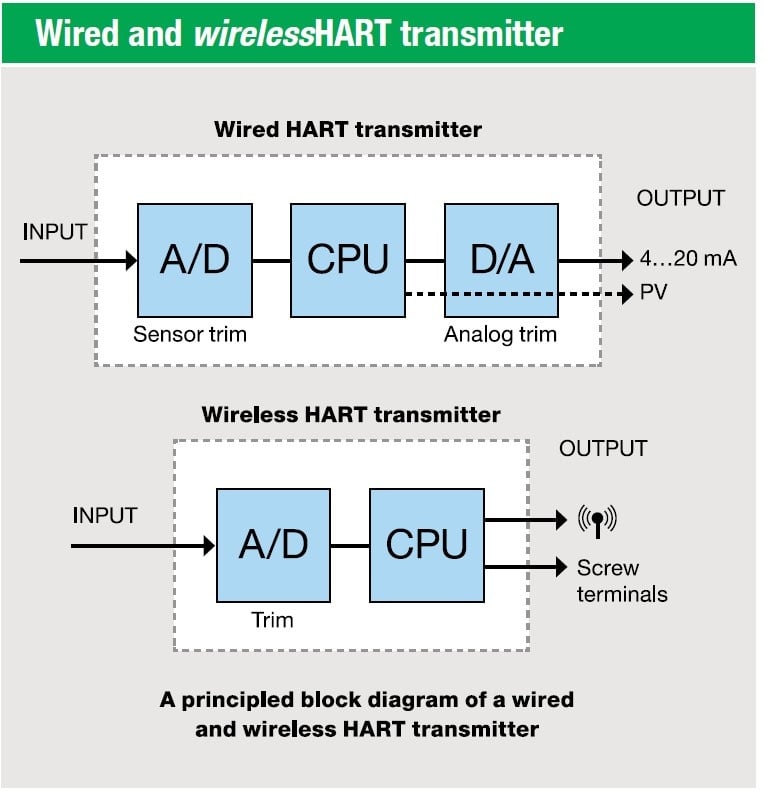
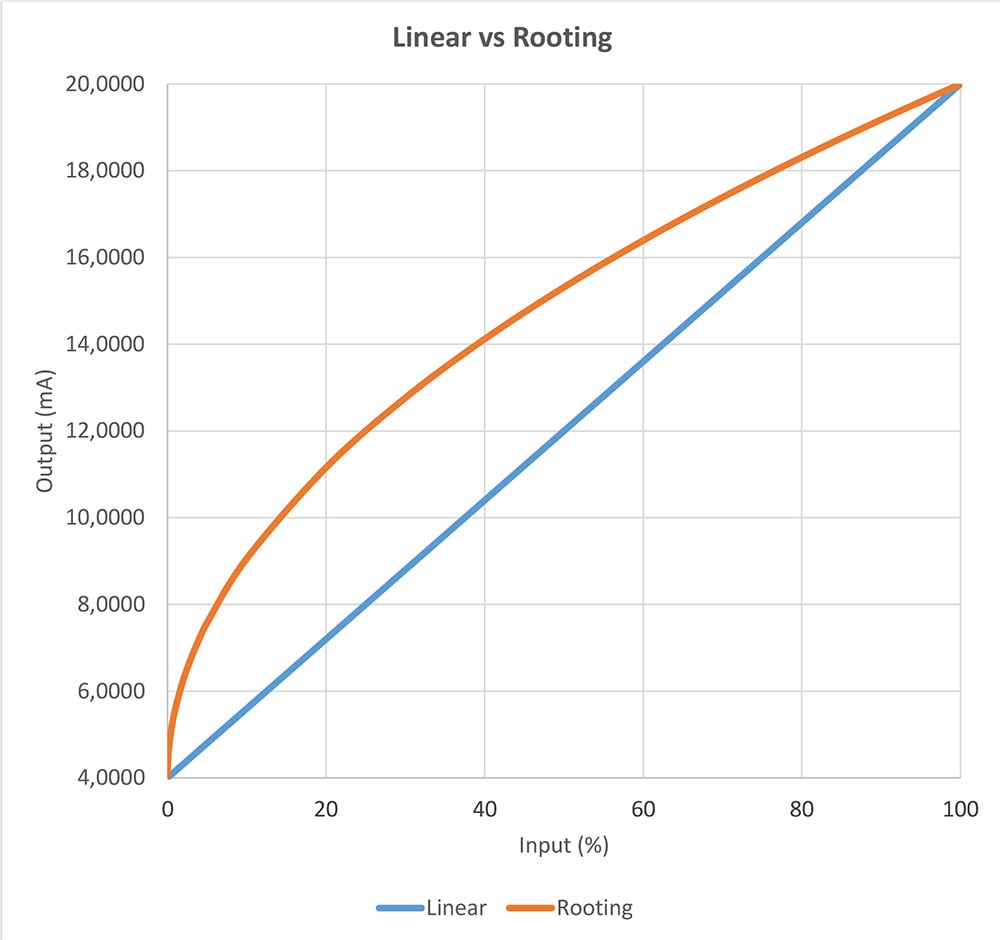


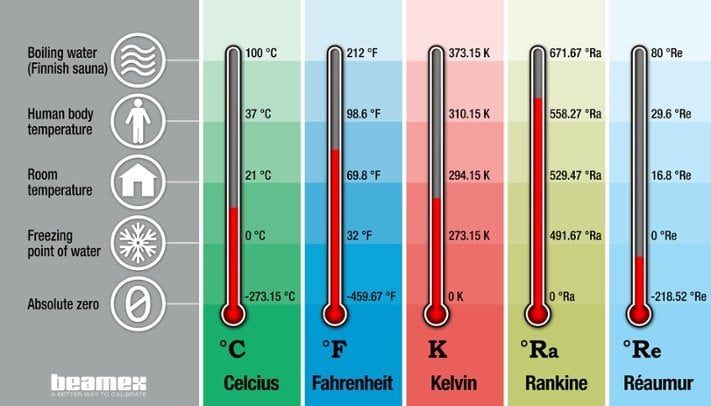
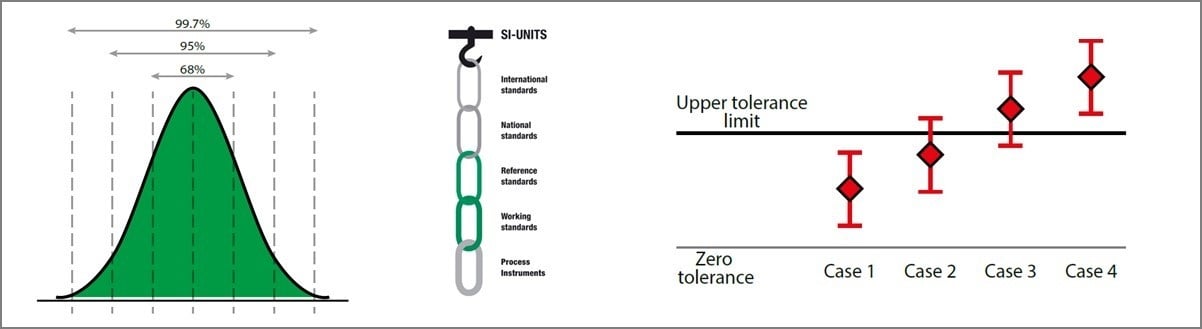
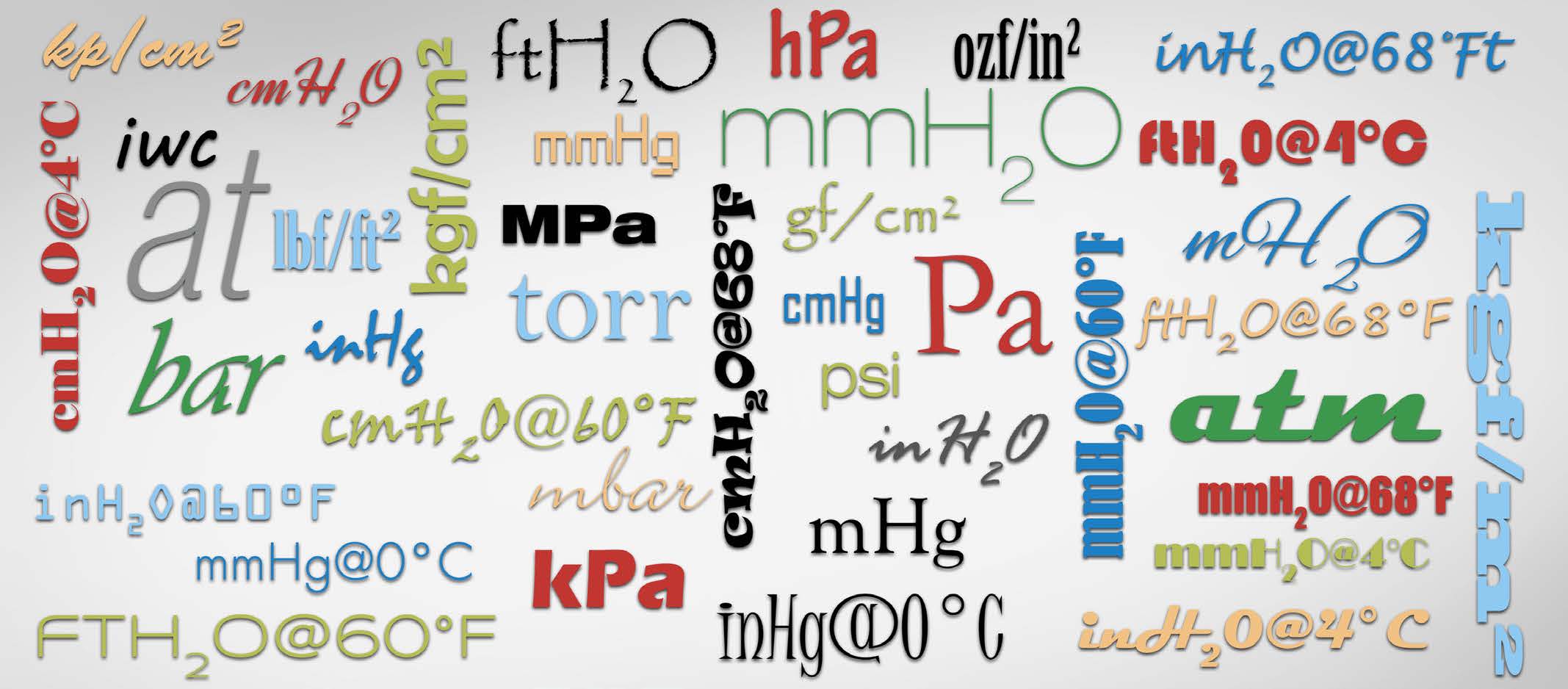
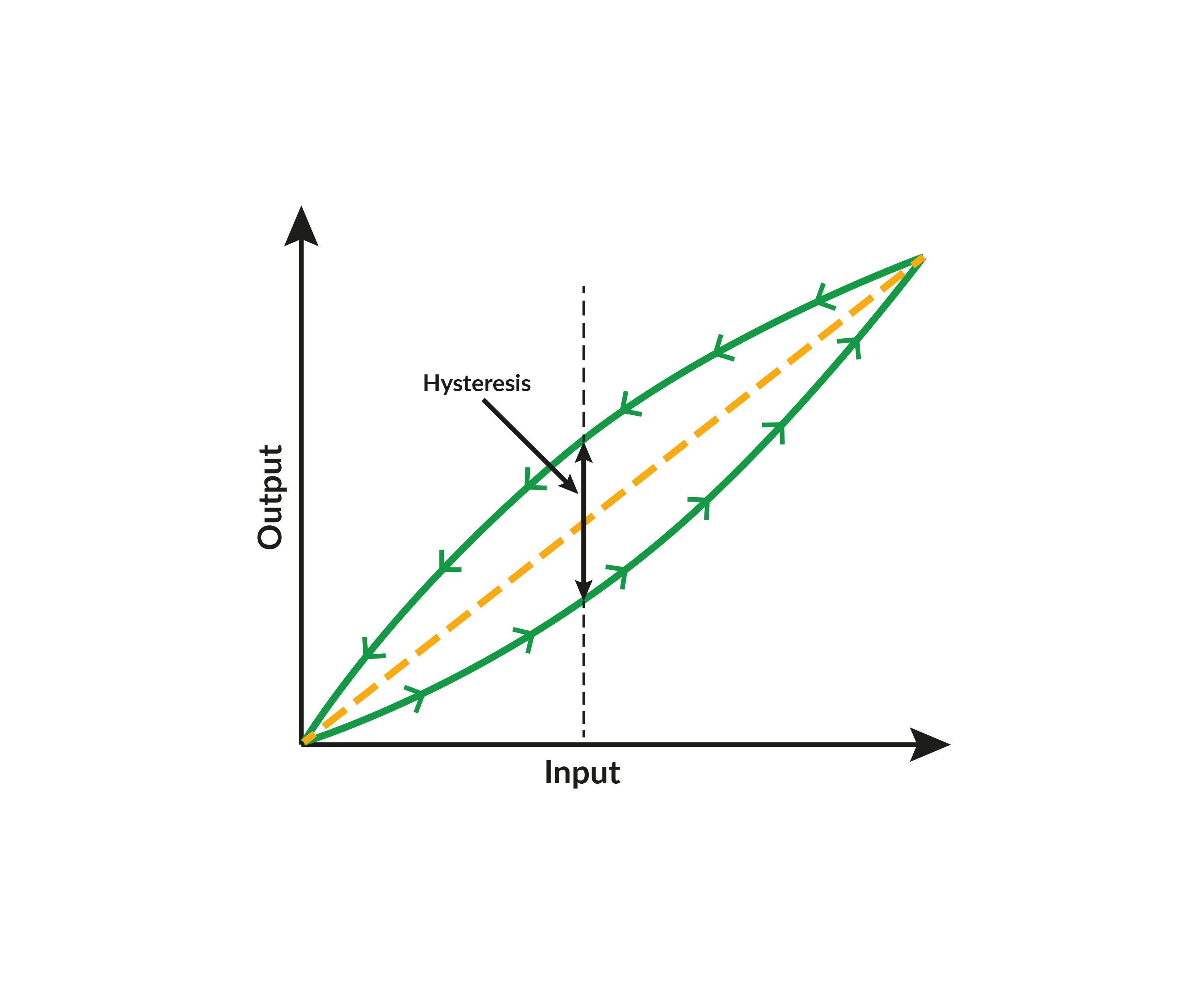






.jpg)
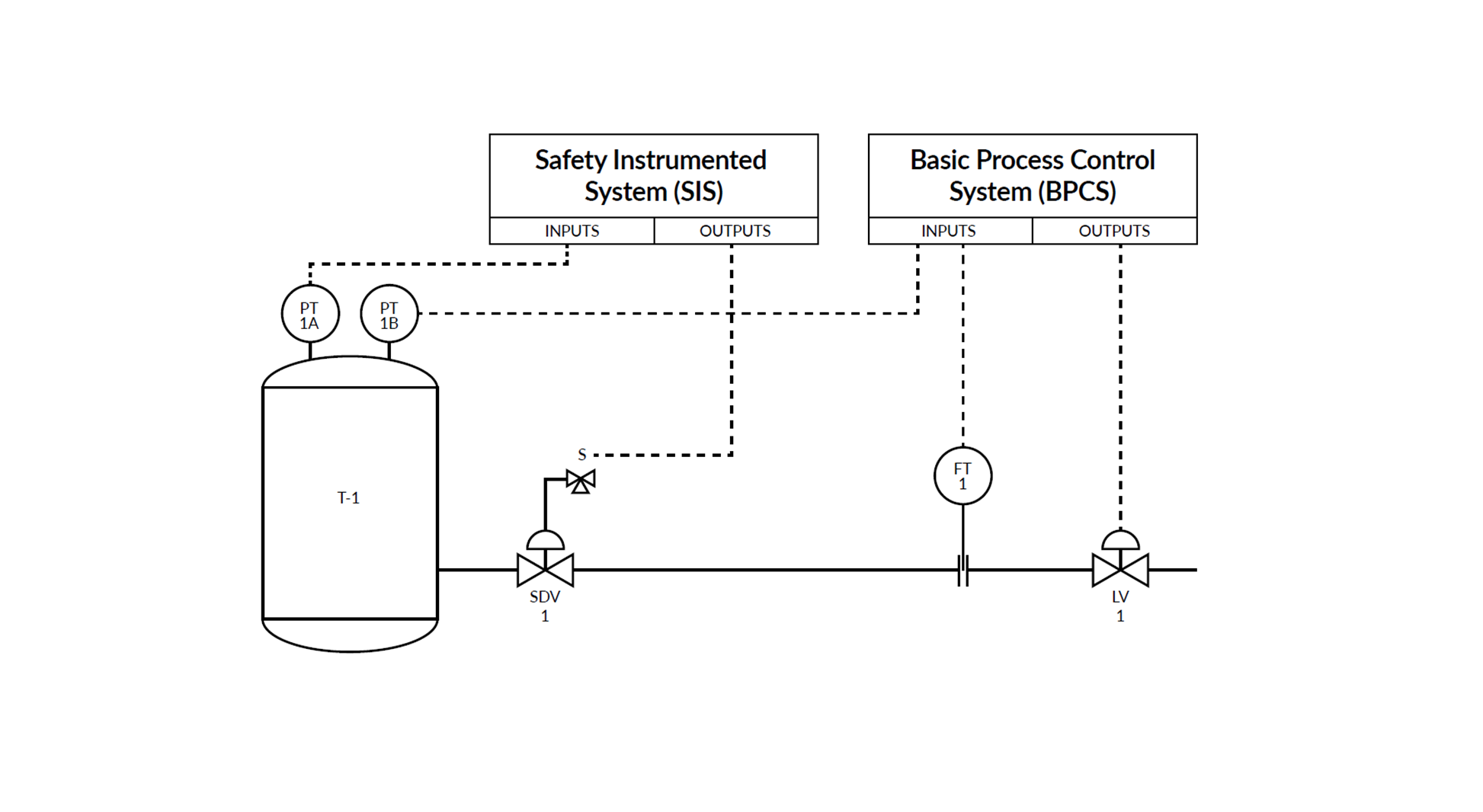




.png)
.png)
Discussion